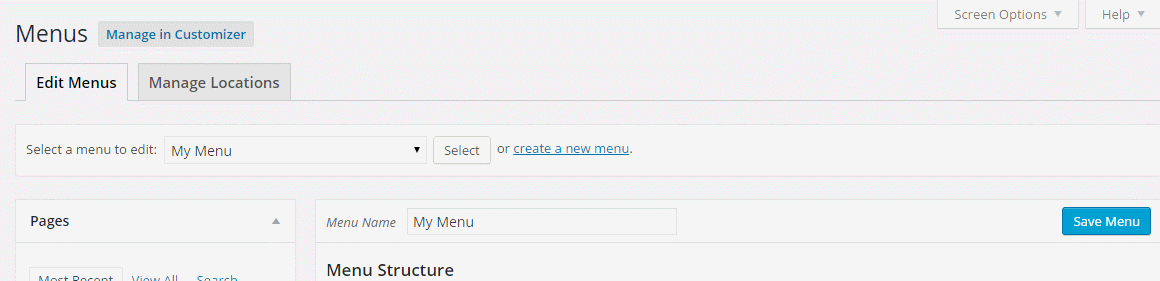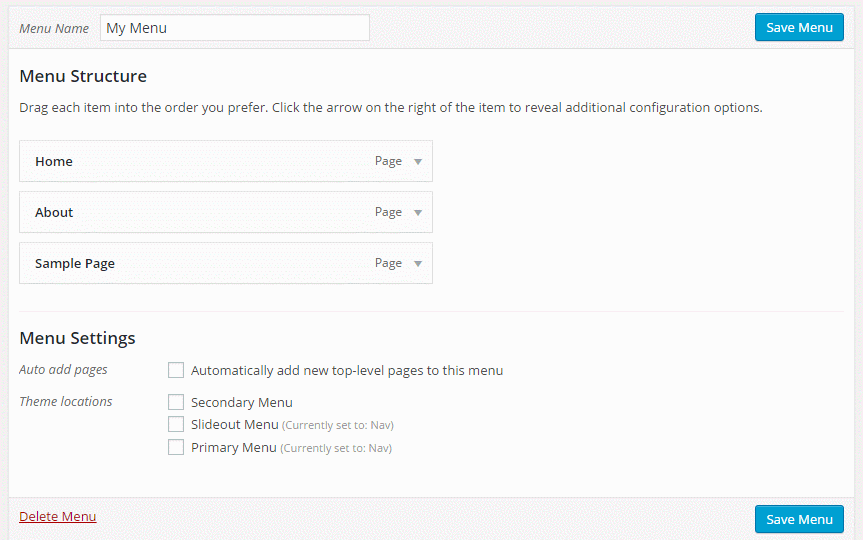WordPress has an awesome menu builder built in, allowing you to create awesome menus you can drag and drop to sort, and drag to indent items you wish to turn into a sub-menu.
This article goes over some of the functionality of the menu builder.
Create a new menu

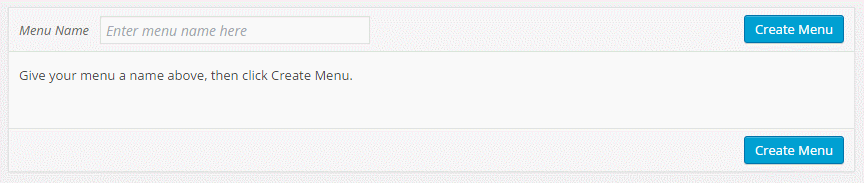
How to add pages to your menu
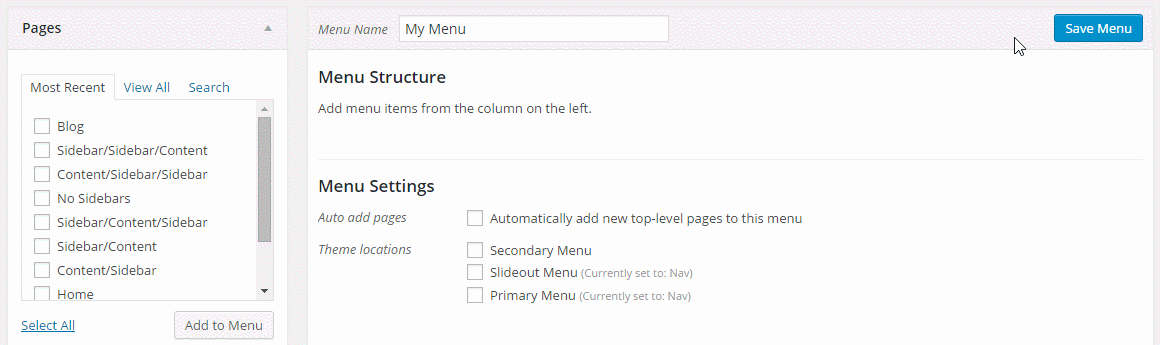
Creating a drop down menu
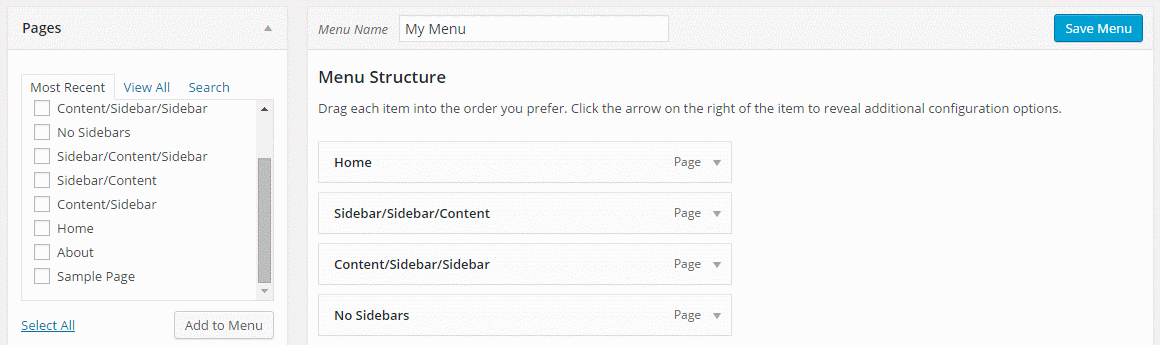
Creating a drop down menu with custom links
Do you want your parent page to not link anywhere? Use custom links to achieve this!
Hint: If you don’t want your item to act like a link, remove the # once it’s added to the menu (the # is necessary to add it in the first place).
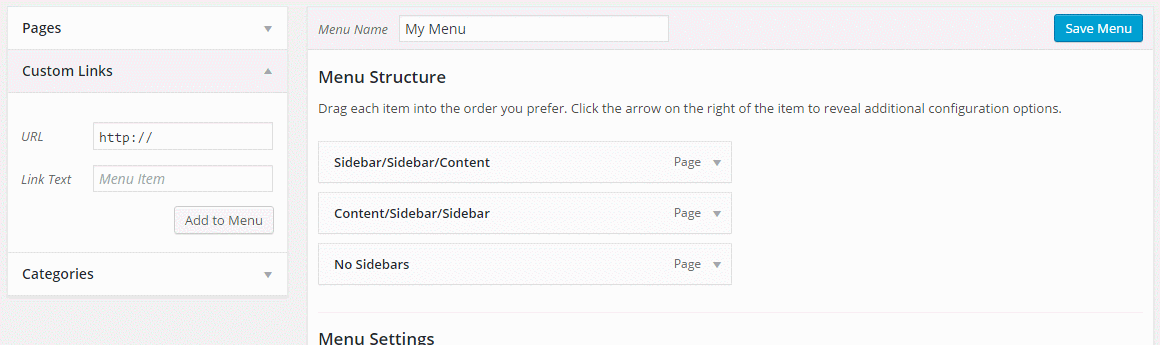
Setting a theme location
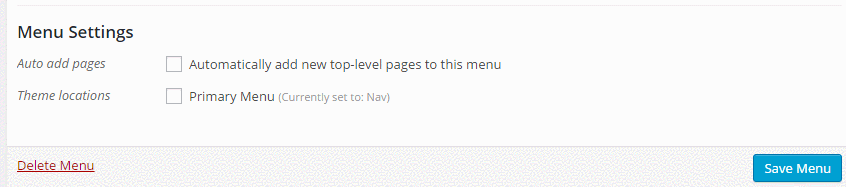
When Secondary Navigation Add-on is activated
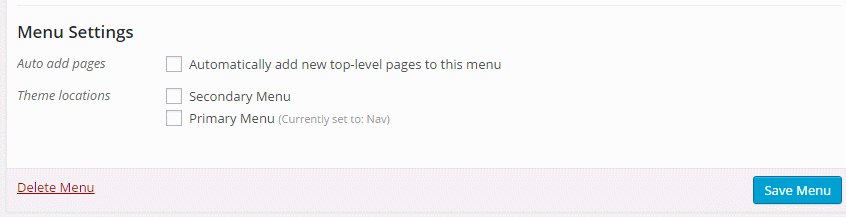
When Menu Plus Add-on is activated

Adding Custom Classes
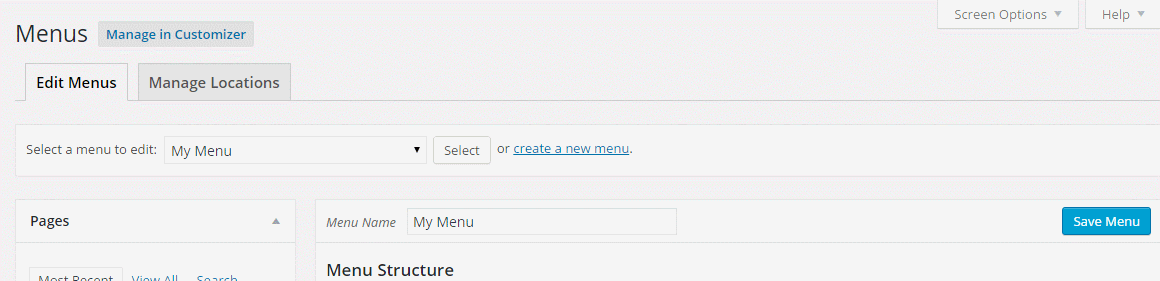
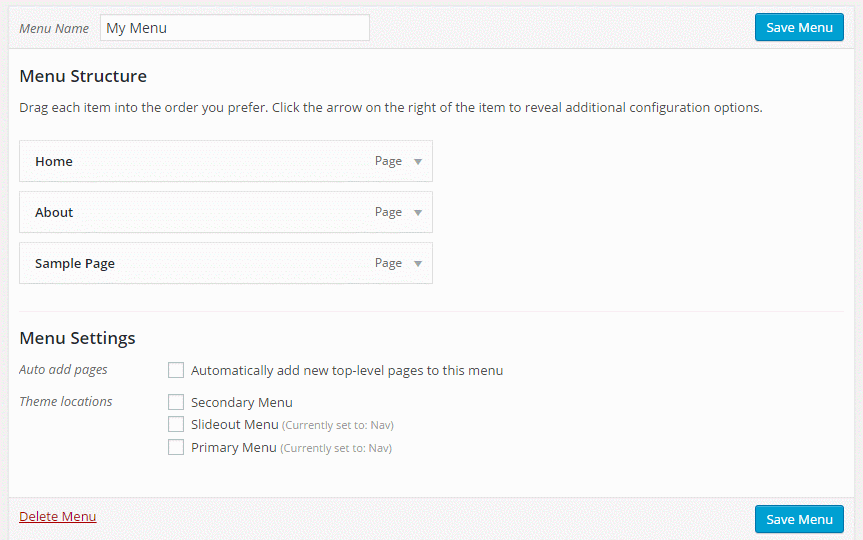
Opening in a New Window/Tab